CIMMYT MaizeScanner
Readme
Already Have FIJI Installed ?
Already having FIJI installed is great and will lower the time spent getting started.
Go directly to the Install CIMMYT Maize Scanner Plugin section
Install Java, FIJI and Plugin
This section is for those users who need to install everything in order to get started.
Install Java
The very first step that needs to be done is to make sure that the latest version of Java is installed. Follow the steps below to install the latest version of Java.
- Download & Install Java Download Here
- Make sure it was installed correctly
- Visit Oracle’s Verify Java Version Page
- If your browser blocks the Java web-plugin visit the Oracle’s Manual Java Check Page
Go to Install Fiji section
Install Fiji
Now that the latest version of Java is installed we can proceed with installing FIJI.
- Download the latest version of FIJI Here
- Make sure to download the “No JRE” version
Install CIMMYT Maize Scanner Plugin
- Download the CIMMYT Maize Scanner Jar file Here
- Download the dependency Jar file tablelayout.jar Here
- Place the CIMMYT_Maize_Scanner.jar file in Fiji’s plugins folder
Fiji.app\plugins - Overwrite any existing version of the jar when or if prompted to
- Place the dependency tablelayout.jar jar file in Fiji’s plugins folder
Fiji.app\plugins - Start up Fiji
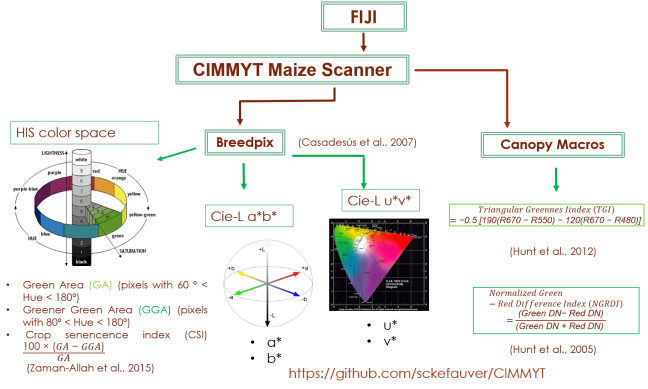
Authors
- George El-Haddad
- Software Engineer
- Dr. Shawn Kefauver
- Project Principal Investigator
Organizations
- Funded by CIMMYT
- Administered by University of Barcelona / Department of Plant Biology
License
Copyright 2015 Shawn Carlisle Kefauver
Licensed under the General Public License version 3.0
sckefauver/CIMMYT
(open access)

